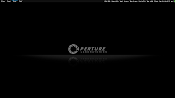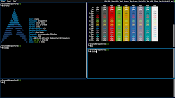You are not logged in.
- Topics: Active | Unanswered
#26 2011-02-06 09:14:09
- broken pipe
- Member

- Registered: 2010-12-10
- Posts: 248
Re: i3 desktop screenshots and config sharing
kcirick, thats great! could you pls give more information and how did you put the tray and those system info into the bar?
configs are greatly appreciated, if you don't mind ![]()
Offline
#27 2011-02-06 09:28:54
- archman-cro
- Member

- From: Croatia
- Registered: 2010-04-04
- Posts: 943
- Website
Re: i3 desktop screenshots and config sharing
Thanks, kcirick!
Offline
#28 2011-02-06 22:44:21
- kcirick
- Member

- Registered: 2010-06-21
- Posts: 364
Re: i3 desktop screenshots and config sharing
There is a patch that someone else made to place the docked apps on top. This patch doesn't place the bar on top, so I had to combine it with my top-bar alteration.
http://i3.zekjur.net/bugs/attachment/ti … port.patch
There is nothing unique about my .i3/config:
####
## My i3 Config
####
## Font
##------
# ISO 10646 = Unicode
font -*-clean-medium-r-*--12-*-*-*-*-*-*-*
## Window border style
##---------------------
# bn: border normal, with window title bar
# bp: border only, no window title bar
# bb: no border or window title bar
new_window bp
## Colours
##---------
#colourclass border bckgrnd text
client.focused #1793D0 #1793D0 #FFFFFF
client.focused_inactive #000000 #333333 #FFFFFF
client.unfocused #000000 #333333 #FFFFFF
client.urgent #FF0000 #FF0000 #FF0000
bar.focused #1793D0 #000000 #FFFFFF
bar.unfocused #333333 #000000 #FFFFFF
bar.urgent #FF0000 #000000 #FF0000
## Program Shortcuts
##-------------------
# Mod4+Shift+Enter starts a new terminal
bind Mod4+Shift+36 exec /usr/bin/urxvt
# Mod4+Shift+w starts a web browser
bind Mod4+Shift+25 exec chromium
# Mod4+Shift+q kills the current client
bind Mod4+Shift+24 kill
# Mod4+v starts dmenu
bind Mod4+27 exec /home/rueno/dmenu/dmenu_run -nb "#000000" -nf "#ffffff" -sb "#000000" -sf "#1793d0" -p
"Run: " -b -fn -*-clean-medium-r-*--12-*-*-*-*-*-*-*
# F1 - F2
bind 232 exec xbacklight -dec 15
bind 233 exec xbacklight -inc 15
# F7 - F9
bind 171 exec ncmpcpp next
bind 172 exec ncmpcpp toggle
bind 173 exec ncmpcpp prev
# F10 - F12
bind 121 exec amixer -q set Master toggle
bind 122 exec amixer -q set Master 5-
bind 123 exec amixer -q set Master 5+
# Eject
bind 169 exec eject /dev/sr0
## Tiling Layouts
##----------------
# Toggle tiling/floating of the current window (Mod4+Shift+Space)
bind Mod4+Shift+65 t
# Use Mouse+Mod1 to drag floating windows
floating_modifier Mod4
# Fullscreen (Mod1+f)
bind Mod4+41 f
# Tabbed (Mod1+w)
bind Mod4+25 T
# Default (Mod4+e)
bind Mod4+26 d
# Go into the tiling layer / floating layer, depending on whether
# the current window is tiling / floating (Mod4+t)
bind Mod4+28 focus ft
# Focus (Mod4+arrow keys)
bindsym Mod4+Left h
bindsym Mod4+Down j
bindsym Mod4+Up k
bindsym Mod4+Right l
# Focus Container (Mod3+arrow keys)
bindsym Mod3+Left wch
bindsym Mod3+Down wcj
bindsym Mod3+Up wck
bindsym Mod3+Right wcl
# Snap (Mod4+Control+arrow keys)
bindsym Mod4+Control+Left sh
bindsym Mod4+Control+Down sj
bindsym Mod4+Control+Up sk
bindsym Mod4+Control+Right sl
# Move (Mod4+Shift+arrows)
bindsym Mod4+Shift+Left mh
bindsym Mod4+Shift+Down mj
bindsym Mod4+Shift+Up mk
bindsym Mod4+Shift+Right ml
# Move Container (Mod3+Shift+j/k/l/;)
bindsym Mod3+Shift+Left wcmh
bindsym Mod3+Shift+Down wcmj
bindsym Mod3+Shift+Up wcmk
bindsym Mod3+Shift+Right wcml
## Workspaces
##------------
# Workspace Names
workspace 1 "Eins"
workspace 2 "Zwei"
workspace 3 "Drei"
workspace 4 "Vier"
workspace 5 "Fünf"
workspace 6 "Sechs"
workspace 7 "Sieben"
# Workspaces (Mod4+1/2/…)
bind Mod4+10 1
bind Mod4+11 2
bind Mod4+12 3
bind Mod4+13 4
bind Mod4+14 5
bind Mod4+15 6
bind Mod4+16 7
# Move to Workspaces
bind Mod4+Shift+10 m1
bind Mod4+Shift+11 m2
bind Mod4+Shift+12 m3
bind Mod4+Shift+13 m4
bind Mod4+Shift+14 m5
bind Mod4+Shift+15 m6
bind Mod4+Shift+16 m7
# Assign workspaces
assign "chromium" 2
# Mod4+Shift+e(r) exits(restarts) i3
bind Mod4+Shift+26 exit
bind Mod4+Shift+27 restart
# The IPC interface allows programs like an external workspace bar
# (i3-wsbar) or i3-msg (can be used to "remote-control" i3) to work.
ipc-socket ~/.i3/ipc.sockbut perhaps my xinitrc would be more useful:
#!/bin/sh
#
# ~/.xinitrc
# Executed by startx (run your window manager from here)
# Set up screens and set background
if [ `xrandr | grep -c ' connected '` -eq 2 ]; then # dual-monitor
if [ `xrandr | grep VGA1 | grep -c ' connected '` -eq 1 ]; then
xrandr --output LVDS1 --auto --primary --output VGA1 --auto --right-of LVDS1
fi
if [ `xrandr | grep DVI1 | grep -c ' connected '` -eq 1 ]; then
xrandr --output LVDS1 --auto --primary --output DVI1 --auto --right-of LVDS1
fi
feh --bg-tile ~/Wallpapers/tile8.jpg
# xsetroot -solid \#cccccc
else
xrandr --output LVDS1 --auto --primary --output VGA1 --off --output DVI1 --off
feh --bg-center ~/Wallpapers/paperart5.jpg
fi
xbacklight -set 50 # set LCD brightness to 50%
xsetroot -cursor_name left_ptr
xmodmap -e "keycode 134 = Multi_key"
# SCIM Setup
export XMODIFIERS=@im=SCIM
export GTK_IM_MODULE="scim"
#scim -d
mpd ~/.mpd/mpd.conf
ck-launch-session nm-applet --sm-disable &
# Exec i3
stalonetray &
(sleep 1s && conky -c ~/.conkyrc_i3 | dzen2 -bg black -fg white -fn -windows-montecarlo-medium-*-*--11-
*-*-*-*-*-*-* -p -w 500 -h 18 -x 700 -y 0 -ta r ) &
exec ~/i3/i3Offline
#29 2011-02-07 13:07:15
- Army
- Member
- Registered: 2007-12-07
- Posts: 1,784
Re: i3 desktop screenshots and config sharing
Thanks for your .xinitrc, I wanted to do this exact thing about setting up screens. That's also the reason for my (again) switch back from musca to i3, because i3 is just brilliant with multiple screens!
Offline
#30 2011-02-10 17:30:18
- archman-cro
- Member

- From: Croatia
- Registered: 2010-04-04
- Posts: 943
- Website
Re: i3 desktop screenshots and config sharing
I got my hands on the source code. Hacked it to have the bar on top and make docked app (in this case stalonetray) line up with the bar. I also altered the code so that the tags don't have numbers (since I use numbers as tag names). The status is conky + dzen2 the traditional way.
How did you remove the numbers from the bar?
Offline
#31 2011-02-10 21:45:14
- kcirick
- Member

- Registered: 2010-06-21
- Posts: 364
Re: i3 desktop screenshots and config sharing
How did you remove the numbers from the bar?
in src/workspace.c, ln:82:
if (name != NULL)
ret = asprintf(&label, "%d: %s", ws->num + 1, name);to
if (name != NULL)
ret = asprintf(&label, "%s", name);Offline
#32 2011-02-10 22:31:35
- archman-cro
- Member

- From: Croatia
- Registered: 2010-04-04
- Posts: 943
- Website
Re: i3 desktop screenshots and config sharing
Thank you! ![]()
Offline
#33 2011-05-21 22:37:31
- lukrass
- Member
- From: Germany
- Registered: 2011-04-14
- Posts: 4
Re: i3 desktop screenshots and config sharing
to bring this thread up again:
i really would like to have my workspace bar on top, but i can't find a randr.c nor a workspace.c.
why are these files non-existent?
Offline
#34 2011-05-22 07:46:39
- archman-cro
- Member

- From: Croatia
- Registered: 2010-04-04
- Posts: 943
- Website
Re: i3 desktop screenshots and config sharing
lukrass, those files exist in the source code of i3. You will need to edit those and rebuild the source for your changes to work.
The link: http://i3.zekjur.net/downloads/i3-3.e-bf3.tar.bz2
Offline
#35 2011-05-23 16:06:41
- lukrass
- Member
- From: Germany
- Registered: 2011-04-14
- Posts: 4
Re: i3 desktop screenshots and config sharing
don't know if i'm capable of that yet, but thanks for the hint! ![]()
found this closed bugticket: http://bugs.i3wm.org/ticket/76
do you know why the feature isn't implemented yet and/or if it will be integrated in the i3-wm community package soon?
Offline
#36 2011-06-07 15:03:45
- skrite
- Member
- Registered: 2009-09-07
- Posts: 160
Re: i3 desktop screenshots and config sharing
I cannot seem to find out how to change the default behaviour of the default mode.
When i open a second terminal, it splits the window horizontally, how can i get it to do that vertically ?
Offline
#37 2011-09-09 18:39:46
- Wokzombie
- Member

- Registered: 2011-09-09
- Posts: 1
Re: i3 desktop screenshots and config sharing
Here are a couple of color schemes I like to use.
For most of the colors I kept the defaults, I only changed client.focused and the font color on client.focused_inactive so I'll just post what I did change an leave all the defaults out.
Green:
client.focused #809070 #606F50 #EEEEEE
client.focused_inactive #333333 #5F676A #EEEEEE
Blue:
client.focused #708090 #506070 #EEEEEE
client.focused_inactive #333333 #5F676A #EEEEEE
Purple:
client.focused #707090 #50506F #EEEEEE
client.focused_inactive #333333 #5F676A #EEEEEE
A green variant on i3's default color scheme:
client.focused #77994B #547628 #EEEEEE
client.focused_inactive #333333 #5F676A #EEEEEE
Also,
I cannot seem to find out how to change the default behaviour of the default mode.
When i open a second terminal, it splits the window horizontally, how can i get it to do that vertically ?
You can set a container to Horizontal split or Vertical split with mod+h and mod+v, respectively.
For example, when I press mod+Return twice I have two terminal windows side by side.
If I press mod+v and open another terminal it now splits vertically instead of horizontally.
This also works for windows that are already open, for example, if I go back to the terminal on the left and move it over to the right, it merges vertically bellow the other two terminals.
I hope this helps.
Last edited by Wokzombie (2011-09-10 01:43:09)
Offline
#38 2011-12-14 20:09:14
- archman-cro
- Member

- From: Croatia
- Registered: 2010-04-04
- Posts: 943
- Website
Re: i3 desktop screenshots and config sharing
Is anyone here using Firefox or possibly Conkeror web browser? I get something like "ERROR: X11 Error received, sequence 0x6d8, error code = 3" when trying to open the addon preferences. The window launches and quits at once (just flashes once). Anyone else having similar problems?
Offline
#39 2012-01-08 10:47:59
- GraveyardPC
- Member

- Registered: 2008-11-29
- Posts: 99
Re: i3 desktop screenshots and config sharing
Just wanted to drop in a quick GIMP setup I'm using. Toolbar on the left, stacked image windows on the right:
# gimp
assign [class="Gimp"] gimp
bindsym Mod1+g workspace gimp
for_window [title="GIMP Startup"] move workspace gimp
for_window [window_role="gimp-toolbox"] floating disable; layout stacking; move left; resize shrink right 31px or 31 pptOffline
#40 2012-01-22 02:47:42
- kcirick
- Member

- Registered: 2010-06-21
- Posts: 364
Re: i3 desktop screenshots and config sharing
Offline
#41 2012-01-22 04:14:59
- Ranmaru
- Member

- From: Japan
- Registered: 2011-11-20
- Posts: 60
Re: i3 desktop screenshots and config sharing
Very cool! I like the colors.
How did you make the active workspace indicator into just being an overline? ![]()
Last edited by Ranmaru (2012-01-22 04:15:50)
Offline
#42 2012-01-22 05:18:37
- kcirick
- Member

- Registered: 2010-06-21
- Posts: 364
Re: i3 desktop screenshots and config sharing
@ Ranmaru
Thanks! With any wm I always go into the source code to see if i can find a way to make it my own. (like the 2px borders... there is no such option in i3 currently!)
To answer your question, basically I edited the draw_bars() function in i3bars/src/xcb.c (line 1391ish). There is a line that draws the rectangle with background colour, but you can change it so that it draws the rectangle with height of 2px. You'll need to fiddle around for a bit, but it's fun to get it exactly the way you want it.
Offline
#43 2012-01-23 08:57:00
- ArchArael
- Member

- Registered: 2005-06-14
- Posts: 504
Re: i3 desktop screenshots and config sharing
@ Ranmaru
Thanks! With any wm I always go into the source code to see if i can find a way to make it my own. (like the 2px borders... there is no such option in i3 currently!)To answer your question, basically I edited the draw_bars() function in i3bars/src/xcb.c (line 1391ish). There is a line that draws the rectangle with background colour, but you can change it so that it draws the rectangle with height of 2px. You'll need to fiddle around for a bit, but it's fun to get it exactly the way you want it.
You might propose this to Michael Stapelberg as patch. He might be willing to include it.
Offline
#46 2012-06-08 13:57:42
- n3b
- Member

- Registered: 2012-06-08
- Posts: 8
Re: i3 desktop screenshots and config sharing
Thanks for this awesome tips and screenshot.
I still want to update my i3wm
We still need to edit the source code to have Workspace name?
Can you post your i3/config, or what you did in the source code?
Thanks.
Offline
#47 2012-06-08 15:43:17
- n3b
- Member

- Registered: 2012-06-08
- Posts: 8
Re: i3 desktop screenshots and config sharing
Thanks for this awesome tips and screenshot.
We still need to edit the source code to have Workspace name?
.
Answer
6.5.1. Named workspaces
Workspaces are identified by their name. So, instead of using numbers in the workspace command, you can use an arbitrary name:
Example:
bindsym mod+1 workspace mail
...If you want the workspace to have a number and a name, just prefix the number, like this:
Example:
bindsym mod+1 workspace 1: mail
bindsym mod+2 workspace 2: www
...6.6. Renaming workspaces
You can rename workspaces. This might be useful to start with the default numbered workspaces, do your work, and rename the workspaces afterwards to reflect what’s actually on them.
Syntax:
rename workspace <old_name> to <new_name>
Examples:
i3-msg 'rename workspace 5 to 6'
i3-msg 'rename workspace 1 to "1: www"'
i3-msg 'rename workspace "1: www" to "10: www"'
Last edited by n3b (2012-06-08 15:47:33)
Offline
#48 2012-06-12 23:02:56
- n3b
- Member

- Registered: 2012-06-08
- Posts: 8
Re: i3 desktop screenshots and config sharing
I try to did it but a new workspace are created with the new name but the original one will style exist.... Strange.
We wil have [1][1:irssi][2][2:iceweasel]
Last edited by n3b (2012-06-12 23:03:05)
Offline
#49 2012-06-13 09:55:34
- Ranmaru
- Member

- From: Japan
- Registered: 2011-11-20
- Posts: 60
Re: i3 desktop screenshots and config sharing
This should only happen if you have active clients on those workspaces. Just move them over to your new workspace (with ctrl-shift-1 or whatever) and the empty workspace should get destroyed as soon as you switch away from it.
Offline
#50 2012-06-13 11:24:19
- n3b
- Member

- Registered: 2012-06-08
- Posts: 8
Re: i3 desktop screenshots and config sharing
But i can have 2 windows in 2 different workspaces and can't swith between them with keyboard, only mouse.
Offline