You are not logged in.
- Topics: Active | Unanswered
#1 2016-01-29 08:10:24
- duyinthee
- Member
- Registered: 2015-06-14
- Posts: 235
- Website
how to update command prompt timestamp ?
To show timestamp in command prompt at terminal startup.
something like in ~/.bashrc
PS1='[\u@\h \W] \T $ 'just Enter to update that timestamp.
but how can I automatically update that timestamp?
I tried like this but not work.
PS1='[\u@\h \W] $(while true; do \T sleep 1 done &) $ 'any idea?
Last edited by duyinthee (2016-01-29 08:14:28)
Offline
#2 2016-01-29 09:00:20
- Ziusudra
- Member
- Registered: 2014-04-19
- Posts: 120
Re: how to update command prompt timestamp ?
Are you trying to have the time update on your current prompt? I don't know if that's even possible ... or wise.
Offline
#3 2016-01-29 09:48:51
- ayekat
- Member

- Registered: 2011-01-17
- Posts: 1,623
Re: how to update command prompt timestamp ?
I don't think bash can do that. There is PROMPT_COMMAND, but that's only for setting a function that is executed whenever the prompt is (newly) displayed.
But zsh can do it - I found this zsh config snippet in my dotfiles' git history:
setopt prompt_subst
TMOUT=1
TRAPALRM() {
zle reset-prompt
}
PROMPT='%D{%H:%M:%S}'However, I agree with Ziusudra: it's not very wise.
There is a reason why it's in my dotfile's git history: after the initial excitement about a clock in the prompt (yay?), I started getting annoyed about the used space and the occasional glitches (especially at terminal resize events). Also, it feels a little silly, given that my WM is perfectly able to display the time on its own.
If, for some reason, you really need a clock in your shell, have you taken a look at tmux? It is capable of displaying the current time in the status bar, which keeps the amount of stuff in your shell prompt to a minimum (on the other hand, it's a terminal multiplexer, which comes with its own set of benefits/problems).
Last edited by ayekat (2016-01-29 09:49:18)
Offline
#4 2016-01-29 13:57:33
- drcouzelis
- Member

- From: Connecticut, USA
- Registered: 2009-11-09
- Posts: 4,092
- Website
Re: how to update command prompt timestamp ?
after the initial excitement about a clock in the prompt (yay?), I started getting annoyed about the used space and the occasional glitches (especially at terminal resize events). Also, it feels a little silly, given that my WM is perfectly able to display the time on its own.
I love having a timestamp in my prompt! It gives me a general idea of when a command was run and how long it took to finish. I kind of wish there was a way to get that information into my Bash history too! I've never had it glitch. And I use the extra space it takes up to easily visually separate the commands I type:
8:15:24 am drcouzelis@archsystem
[ Documents ]$ cat blarg.txt
Blarg.
Blarg?
BLARG!
8:15:44 am drcouzelis@archsystem
[ Documents ]$ Just posting another opinion on the matter. ![]()
Offline
#5 2016-01-29 18:23:28
- jasonwryan
- Anarchist

- From: .nz
- Registered: 2009-05-09
- Posts: 30,426
- Website
Re: how to update command prompt timestamp ?
That isn't the same as the prompt dynamically updating, though; which seems to be what the OP is after. And given the utility of that would only be if you sat staring at a blank terminal...
Offline
#6 2016-01-29 18:53:30
- drcouzelis
- Member

- From: Connecticut, USA
- Registered: 2009-11-09
- Posts: 4,092
- Website
Re: how to update command prompt timestamp ?
That isn't the same as the prompt dynamically updating, though; which seems to be what the OP is after. And given the utility of that would only be if you sat staring at a blank terminal...
That's true. On a mildly related note, I wonder if it's time for me to try switching to zsh... ![]()
Offline
#7 2016-01-29 21:01:54
- ayekat
- Member

- Registered: 2011-01-17
- Posts: 1,623
Re: how to update command prompt timestamp ?
@drcouzelis, I do have configured zsh to display the running time of the last command in the RPROMPT if the time > 1 second (so it wouldn't pop up for a simple `ls` or `cd`):
preexec() {
timer=${timer:-$SECONDS}
}
precmd() {
RPROMPT=''
if [ -n "$timer" ]; then
seconds=$(($SECONDS - $timer))
if [ $seconds -gt 1 ]; then
RPROMPT="$seconds"
fi
unset timer
unset seconds
fi
export RPROMPT
}
setopt promptsubst
precmdOf course this was the thing I did right after I realised a clock in the prompt is overkill for my needs, whereas this does exactly what I want: give me an idea of how long commands take to run. With a little more accurate styling I get something like this:
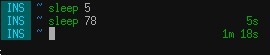
On a mildly related note, I wonder if it's time for me to try switching to zsh...
Yes ![]()
Offline
#8 2016-01-29 21:19:02
- alphaniner
- Member

- From: Ancapistan
- Registered: 2010-07-12
- Posts: 2,810
Re: how to update command prompt timestamp ?
@ayekat: Does it update while the command is running, or just print after the command completes?
But whether the Constitution really be one thing, or another, this much is certain - that it has either authorized such a government as we have had, or has been powerless to prevent it. In either case, it is unfit to exist.
-Lysander Spooner
Offline
#9 2016-01-30 01:11:18
- duyinthee
- Member
- Registered: 2015-06-14
- Posts: 235
- Website
Re: how to update command prompt timestamp ?
Actually, it is useful to have update time and battery status at current prompt when we working with awfully minimalist WMs like EvilWM.
Bash can't do that but bash can do $(acpi) at least. So, at last I do that:
PS1='\n\D {%F %T} | $(acpi)\n[\u@\h \W] \$ 'just Enter to update it.
It is useful for me.
Thanks for replies.
Offline
#10 2016-01-30 07:18:37
- ayekat
- Member

- Registered: 2011-01-17
- Posts: 1,623
Re: how to update command prompt timestamp ?
@alphaniner, It just prints the running time of the last executed command in the next prompt. So yes, I can't see the running time during the execution. ![]()
However that doesn't bother me too much. I can run `ps` to see the start time of a running process (which is not possible for already completed processes, hence this prompt).
@duyinthee, I would definitely suggest using tmux.
Offline