You are not logged in.
- Topics: Active | Unanswered
#1 2013-09-26 13:31:13
- aaditya
- Member

- Registered: 2013-09-01
- Posts: 174
A script to manage system time (+GUI available by Frodouser-senior)
Hi!
I have created a very simple script in bash in order to manage the time(system time and date).
Its called timeset.
-------------------------------------------------------------------------
Its in the AUR now.
https://aur.archlinux.org/packages/timeset/
-------------------------------------------------------------------------
GUI available.
https://aur.archlinux.org/packages/timeset-gui/
-------------------------------------------------------------------------
it can be downloaded from here https://www.dropbox.com/s/daz26fiil0134gw/timeset
After downloading you will need to make it executable.
sudo chmod +x ~/timesetAfter then copy it to the /usr/bin directory for easy access
sudo cp ~/timeset /usr/bin(Assuming that it has been downloaded to the home folder.)
Otherwise it should be sudo chmod +x <path-to-timeset> and sudo cp <path-to-timeset> /usr/bin.
To run it
sudo timesetTo run the GUI
gksudo timeset-guiLast edited by aaditya (2013-11-22 18:52:46)
Offline
#2 2013-09-26 14:09:47
- aaditya
- Member

- Registered: 2013-09-01
- Posts: 174
Re: A script to manage system time (+GUI available by Frodouser-senior)
Here is the code.
Its my first bash script ![]()
#!/bin/bash
#
##timeset- A script-utility to configure the system date and time
##Author- Aaditya Bagga
#
ROOT_UID=0 # Only users with $UID 0 have root privileges.
E_NOTROOT=87 # Non-root exit error.
# Run as root, of course.
if [ "$UID" -ne "$ROOT_UID" ]
then
echo "Must be root to run this script."
exit $E_NOTROOT
fi
#
#Menu
#
while :
do
clear
echo "------------------------------------------------------------------------------"
echo " TimeSet(tings) - Configure the System Date and Time "
echo "------------------------------------------------------------------------------"
echo ""
echo "[1] Show Current Date and Time Configuration"
echo "[2] Show Known Timezones (press q to return to menu)"
echo "[3] Set System Timezone"
echo "[4] Synchronize Time from the Network (NTP)"
echo "[5] Control whether NTP is used or not"
echo "[6] Enable NTP at Startup"
echo "[7] Disable NTP at Startup"
echo "[8] Control whether Hardware Clock is in Local Time or not"
echo "[9] Read the time from the Hardware Clock"
echo "[10] Synchronize Hardware Clock to System Time"
echo "[11] Synchronize System Time from Hardware Clock"
echo "[12] Set System Time manually"
echo ""
echo "[q] Exit/Quit"
echo "==========================================================="
echo -n "Enter your choice [1-12,q]: "
read choice
case $choice in
1) echo "Current Date and Time"; timedatectl status; echo "Press a key. . ."; read;;
2) echo "TimeZones";timedatectl list-timezones ;;
3) echo -n "Enter the TimeZone (it should be like Continent/City): " ; read tz ; timedatectl set-timezone $tz ;echo "Press a key. . ."; read ;;
4) echo -e "Synchronizing time from the Network. \nNTP should be installed for this to work."; printf "Please wait a few moments while the time is being synchronised..\n"; sudo ntpdate -u pool.ntp.org; echo "Press a key. . ."; read ;;
5) echo -n "Enter 1 to enable NTP and 0 to disable NTP : "; read ntch; timedatectl set-ntp $ntch; echo "Press a key. . ."; read ;;
6) sudo systemctl enable ntpd; echo "Press a key. . ."; read ;;
7) sudo systemctl disable ntpd; echo "Press a key. . ."; read ;;
8) echo -n "Enter 0 to set Hardware clock to UTC and 1 to set it to Localtime : "; read rtcch; timedatectl set-local-rtc $rtcch; echo "Press a key. . ."; read ;;
9) sudo hwclock -D ; echo "Press a key. . ."; read ;;
10) sudo hwclock -w ; echo "Press a key. . ."; read ;;
11) sudo hwclock -s ; echo "Press a key. . ."; read ;;
12) echo -ne "Enter the time.\nThe time may be specified in the format 2012-10-30 18:17:16 . \nOnly hh:mm can also be used. \nEnter time: "; read time; timedatectl set-time $time; echo "Press a key. . ."; read ;;
q) printf "Thanks for using this script!\n"; exit 0 ;;
*) echo "Opps!!! Please a valid choice!";#!/bin/bash
echo "Press a key. . ." ; read ;;
esac
done
exit 0-- mod edit: read the Forum Etiquette and only post thumbnails http://wiki.archlinux.org/index.php/For … s_and_Code [jwr] --
Ok, done. -Aaditya
Last edited by aaditya (2013-11-22 18:44:21)
Offline
#3 2013-11-04 13:40:10
- aaditya
- Member

- Registered: 2013-09-01
- Posts: 174
Re: A script to manage system time (+GUI available by Frodouser-senior)
I made a pkgbuild for it and uploaded it to the AUR.
https://aur.archlinux.org/packages/timeset/
Offline
#4 2013-11-22 18:43:54
- aaditya
- Member

- Registered: 2013-09-01
- Posts: 174
Re: A script to manage system time (+GUI available by Frodouser-senior)
A GUI has been developed by Frodouser-senior and me.
https://aur.archlinux.org/packages/timeset-gui/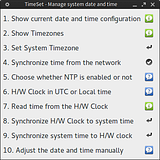
It installs an icon in Applications -> System
Offline
